New Client Onboarding workflow
-
- Navigate to the project's estimate.
- Click the menu button in the upper right.
- In the drop-down, click "Create Project From Estimate".
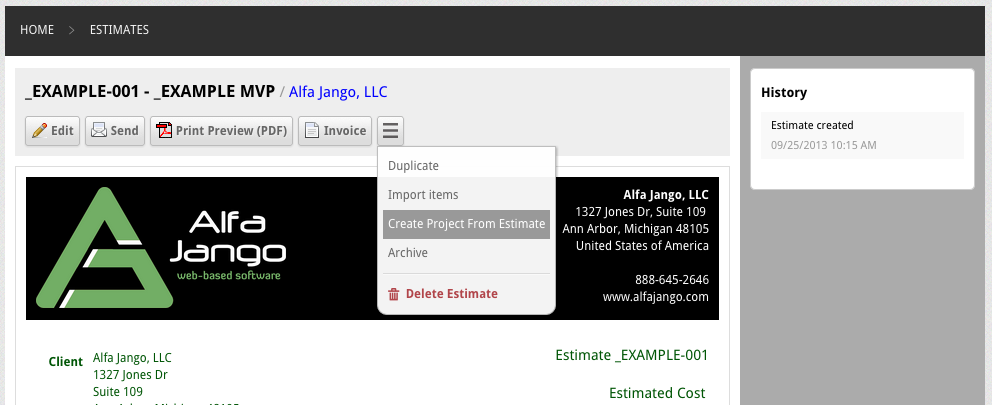
-
- Navigate to the project's issues list.
- In the right column, click "Import from Cashboard".
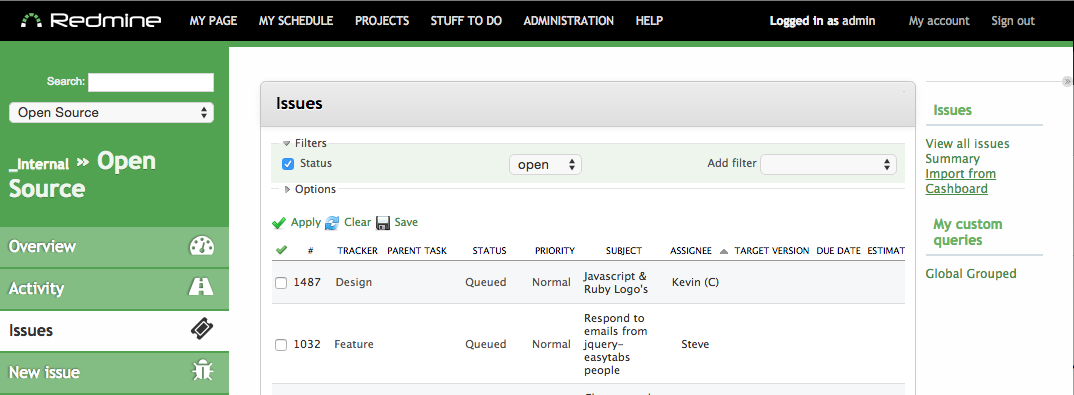
- Select the client/project and task list created from the estimate.
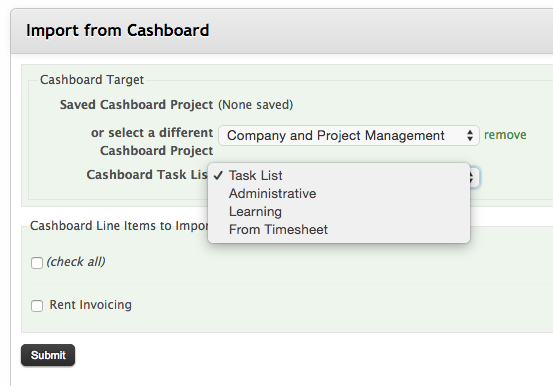
-
The reason this must be done is because if the descriptions are left for the individual tasks in Cashboard, they then come through in the invoice, on every invoice
that has time logged under that task. This is redundant and takes up space needlessly in the invoice.
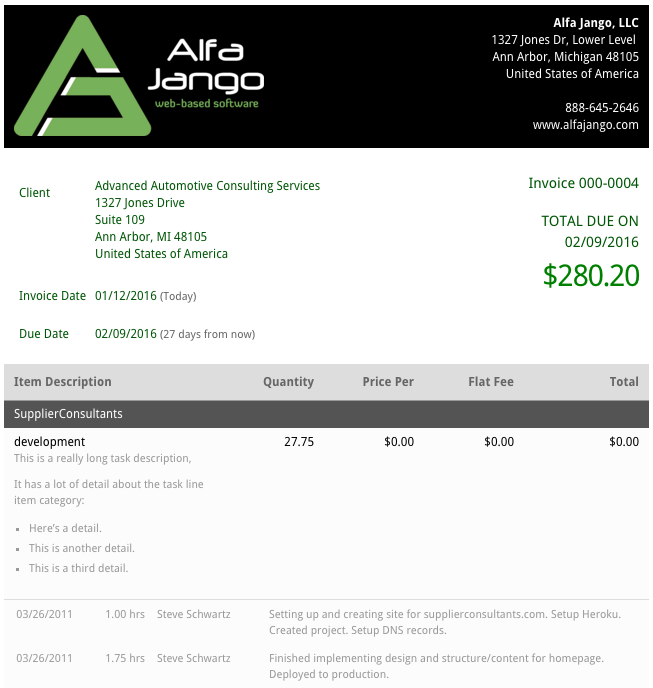
- Go to the project page in Cashboard to view the task list created by step 2 above.
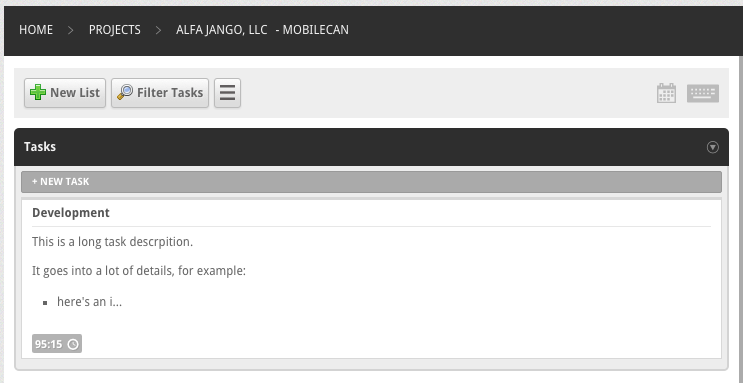
- Click the body of a task and then click the "Edit" button.
- Highlight everything in the description field and delete it, then click Save.
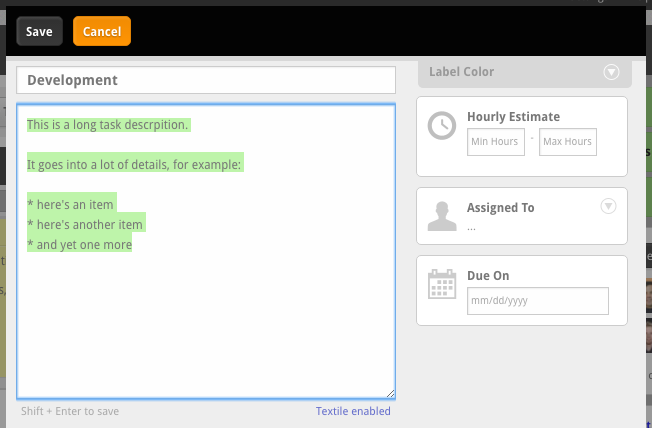
- Go to the project page in Cashboard to view the task list created by step 2 above.
-
- Redmine Open Issues
- Cashboard Uninvoiced Amounts
- Redmine Documents